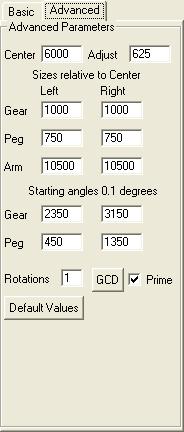
The Basic and Advanced tabs work together. The Arm lengths and the left Gear angle are also specified on the Basic tab. So if you change them in the Advanced tab, it will make what is on the Basic tab an invalid value. No letter for the arm is selected, and the shift lever shows as 00. And when one changes what is on the Basic tab, the Arm lengths and Gear angle are adjusted on the Advanced tab. Another factor is that the Arms are scaled to the Center and Gear sizes, so that J is pointing to the smallest design and A and R basically fit for most designs. So when you change the Center and Gear, you will see that this also changes the Arms.
There are two types of numbers on this tab. One are size units and the other are angle units. The Center is given the value of 6000, since that is a round number with many divisors. And, because the radius of the center gear in the toy is 3 inches. The sizes of the Gears, Peg offsets, and Arms are all to be considered relative to each other and to the Center. For example, doubling all of these would produce an identical design. Take note that the program tries to prevent duplicate designs, but it does not check this case.
The sizes of the Center and the Gears is sort of easy to understand. What the Pegs are, is the distance from the peg (pin in the toy pdf) to the center of the gear it is on. Note that a peg does not have to rest on a gear. One can visualize a toy which allows the peg to be pulled out on a thin plank. The Arms lengths vary based upon what letter hole is placed on the peg. It does not matter what peg. The length is the length from the peg to the some possible point where the arms meet.
The angles are all measured in 10ths of a degree (3600 being a full rotation). The angle uses what is called the Polar system, where the degrees are increasing counter clockwise, and 0 (and 360) degrees is pointing due right (East). North is 90, West 180, South 270. The gears angles are in relation to the center of the center gear, and the peg angles are in relation to the center of the gear. One can use angles greater than 3600. This is most useful when doing multiple designs and want an angle spread through the East.
The Basic tab only gives fixed values for the arms (each letter is 1/12 the size of the center gear) and shift lever (one degree in a 60 degree range). The Advanced tabs allow finer adjustments, as well as experimenting with arm lengths not possible. Keep in mind that many designs simply cannot be made with arbitrary values, since if the arms never meet, the program will tell you that in the status line, and nothing will appear in the draw window. Also, note that sometimes a design is drawn, and nothing appears in the draw window. This means that the design is outside of the visible window. You can edit and clip the design and draw again to confirm that. And if the circle is also larger than the window, you can edit it, and shrink it to see what is drawn.
If you change the value Rotations to be greater than 1, it will go around the circle that many times. This is only useful for some values of Center and Gear which do not complete the design in one rotation. For example, change the Gears to 4000 (from 1000), you need to have 2 rotations for a complete design. The GCD button is a tool which will calculate this for you. However, do not expect it to work in all cases.
The check box Prime should always be checked, except in rare cases. What this is, is that in the calculation of the design, the arms can be thought of as making circles. And two circles will either have no intersection (they are far apart or one is inside the other), or 2 intersections. And almost all of the time, what is called the prime intersection point, is what will make the nicer design. However, it is just one more thing to experiment with. Advanced tab is all about advanced experimentation, when one is very satisfied with Basic tab.
The Default Values button restores the values to what is in the toy's hardware. It also resets the Basic tab to be CC60, and makes a max circle.
An Adjust was added which represents the physical parameter I was previously ignoring, where the arms do not actually meet in a point. The value of 625 is 5/8 of an inch between the center of the holes of the arms when they are closed together. (not when being used.)
Some very interesting effects can be done, which I will not go into here. I suggest that if anyone finds something interesting, they email me, and I will update the Notes page of this site.