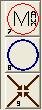
The Max Circle button replaces the current ellipse with a circle calculated to be the largest one which is possible with the current drawing area. Initially that would be 575x575. But the area can be resized. On my computer monitor 751x751 is the size after the Esc key is pressed.
The second button is useful, since an ellipse which is not a circle makes flattened designs, as one would imagine. Normally one wants a circle, since that is what the toy used, and what is most visually appealing. So, press on the circle button and it will change the ellipse into the smaller circle. What I mean by that, is that if an ellipse is 200 tall and 100 wide, the resulting circle will be 100x100.
The next button, which has 4 arrows pointing to the center, will center the ellipse or circle in the middle of the drawing window. This is most useful if you Esc after you made your ellipse or circle.

The two sliders are used in zooming. In this picture they are disabled, since Begin is checked. The left slider is the gross one. It has 20 settings starting at 10 and going to 3810. That is the diameter of the larger axis of the ellipse. The right slider goes from 0 to 199, so when added to the left gives the actual zoomed size. One cannot use the mouse on the drawing area when in Zoom mode. The arrow keys can also be used and go smoothly from right to left slider. Remember that when the ellipse is large, it disappears off the screen both in positive and negative numbers. A design will never be visible in negative numbers, even though the program will say that it is drawn. The Bxy and Exy give the extent of the current ellipse. What large ellipses are mainly useful for are the JJ designs which are the smallest.
There are four
modes selected from the radio set. Begin allows the mouse to be used to
change one corner of the ellipse. The End mode allows changes to the
opposite corner. In the old version of the program, Begin was done when
one clicked on the mouse button, and all dragging was to the End. This
new method gives greater control. The Center mode is used to move the
entire ellipse around the drawing area by holding to its center. And
Zoom I just discussed.